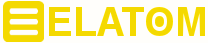
How to edit srt subtitles timing and delay? |
Sometimes, an SRT file with subtitles may have a wrong timing, so the text will appear at the wrong time in a video. In order to solve this problem, you can use freeware SubtitleEdit.
Click here to get the program
This tool can handle over 170 subtitle formats. Usually subtitles include the information about the time of appearance and the duration. You can change this data with the help of SubtitleEdit.
The program allows to use existing subtitles or to create new texts. Integrated player makes possible to watch the video and check the results in real time. Files in different languages can be translated automatically, texts with custom fonts/colors and emoticons can be inserted as well.
SubtitleEdit can be used to create and edit subtitles for films. In fact, it is a recommended program to deal with movie subtitles. The program can read the subtitle files from a DVD or Blu-ray -- it can read and edit graphic subtitles, open and save countless file formats. For example, you can insert lines of text, delete individual parts and set the length and start time of the fade-ins. The real-time preview enables you to check adjustments directly on the video. The software also includes a spell checker, a Google translation and a batch processing function. You can save the finished subtitles as an SRT file on the hard disk. The SubtitleEdit tool also supports the SSA, ASS, SIF, TTS, XML formats.
For example, if you want to edit subtitles for a certain video, download this video from the YouTube with youtube-dl tool or with online service like genyt.net, then get the subtitle file using Google2SRT. Launch SubtitleEdit, open the downloaded SRT file using "File - Open" and open the video by clicking "Video - Open Video File". If the video is hidden, click on the "Show / hide video" button. Now you can insert new lines of text, change the existing text as well as the length, the start time, and save the SRT file. The timeline with audio wave makes it possible to align the subtitles to the spoken language even more precisely. In the video window you get a real-time preview of your adjustments. You can also spell check your result, translate it using Google or batch process it. The VLC media player is particularly suitable for internal video display (Options - Settings - Video Player). SubtitleEdit supports several languages for its user interface (available in Options - Choose Language).
With SubtitleEdit you can create your own subtitle files. You can make your own translation of subtitles from any foreign language. The tool supports and can convert subtitle files between popular formats such as SubRib, MicroDVD, Substation Alpha, SAMI, Youtube SBV and many other file formats. In addition, the program contains dictionaries in several languages.
To get started with creating your own text files, click on "Video" in the toolbar and then open video file. Choose the movie file and press OK. There is a box with three different tabs in the bottom left area of the program. By clicking "Create" and then "Insert new subtitle", you will insert a piece of text in the exact part of the film where the cursor is located. Current video is available in the right area of the program. You can see which texts were inserted in the List and you can easily change when and how long they must be displayed. Very often films with homemade subtitles have low quality translations. Many hobby translators use automatic translation services. SubtitleEdit allows to manually correct these types of subtitles. This tool can also rip subtitles from DVD or Blu-ray, recognize texts via Optical Character Recognition system (OCR) and much more.
Key Features
- Adjust / synchronize subtitles (start point and speed) visually
- Export and Import to / from HTML file (for online translation)
- Adjust the timing of all Subtitles
- Adjust the display time
- Convert subtitles to different formats
- Correct line numbering, capitalization, spacing, long lines
- Share and merge subtitles
- Proofreading
- Various options to automatically correct errors
- Portable version
- DirectShow or VLC media player for video playback
The program also has a number of functions that allow to perform subtitles adjustments automatically. For example, you can ensure that short sentences are merged or long sentences are divided. It is possible to automatically correct spelling mistakes. Subtitles can be automatically converted to another language using Google Translate. The translation is not entirely flawless, but it can save you a lot of time. Of course you can also remove incorrect subtitles and replace them with your own versions.
There's another common problem: subtitles and video are not synchronized. With SubtitleEdit you can align the subtitles using the correctly synchronized subtitles in foreign language. Or you can just specify the start frame and the end frame of the correct subtitle, and the program will rearrange the intermediate subtitles. It is also very useful that the audio can be shown in the wave form -- it makes possible, for example, to select a sound fragment and then link a subtitle to it.
It takes some time to understand the program, so you can read online manual: https://www.nikse.dk/SubtitleEdit/Help
Frequently Asked Questions |

