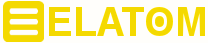
TSMuxerGUI software for TS muxing with MPEG, H265/HEVC, UHD support |
TSMuxerGUI is a free video tool that allows to create (mux) TS and M2TS from audio and video files. The TS stands for Transport Stream -- a communication protocol for the transmission of audio and video data (streaming). TS files are used for IP broadcasting or in hardware players. TS Muxer can process many audio and video formats using various codecs and containers such as TS, M2TS, Blu-Ray, MKV, MP4, VOB, H.264/AVC, H.265/HEVC, VC-1, MPEG2, AAC, AC3, Dolby True HD, DTS, DTS-HD, LPCM. The tool performs muxing and demuxing -- joining and separating any audio, video and subtitle data. TSMuxerGUI is available for Windows, Linux and Mac: click here to learn how to install TSMuxerGUI (official web page)
With the help of TSMuxerGUI you can convert MKV containers into the M2TS format (used by Blu-ray players) without conversion and loss of quality. So, in this way you can burn MKV files to blank Blu-ray discs or prepare video for streaming to the game console. The program not only muxes the MKV file into an M2TS stream, but also creates a suitable Blu-ray folder structure.
TSMuxerGUI works quickly and easily. To handle high definition video files, there is no better software than TSMuxerGUI. Lightweight, free, it requires no installation on your hard drive. Please note, this is not a video re-encoder, TSMuxerGUI changes the video container to make it compatible with various High Definition playback devices while offering several options, like chaptering or changing subtitles.
Graphical interface is simple, consisting of two areas in the main "Input" tab. Note the presence of 5 other tabs: "General", "Blu-ray", "Split & Cut", "Subtitles" and "About".
The origin of the name TS Muxer is easy to understand. TS = Transport stream, Muxer is the operation which makes it possible to combine several video and audio streams (from separate files) into one.
This software makes it possible to produce a .ts file from an HD video, but also a .m2ts file. It allows the creation of a Blu-ray or AVCHD video disc (architecture identical to a Blu-ray video disc, but suitable for burning onto a double or single layer DVD and allowing it to be read in a living room deck Blu-ray). The "Demux" function will allow you to extract the different audio and video streams contained in a file.
| Table of Contents Creating a .ts file with TSMuxerGUI Creating a Blu-ray or AVCHD video disc with TSMuxerGUI Demux a video file with TSMuxerGUI Additional options |
Creating a .ts file with TSMuxerGUI
If you have an HD video recorder, then TSMuxerGUI will allow you to convert your high definition videos into .ts format.
Select the source file using the "Add" button, or simply drag it into the "Input" area of the program. Various audio and video streams of our original file will appear in the "Tracks" area. Only the tracks that you leave checked will be kept during the final muxing. The "Join" button is used to add various audio and video streams. Your selection must be done in chronological order.
In the "Output" area, check "TS muxing". The "Browse" button allows you to choose the location on hard drive where the output file will be saved. By default it will be created in the same sub-directory as the original file. It will have the same name, only the file extension will be different.
Click the "Start muxing" button to start the muxing process.
After that, all you have to do is transfer your remuxed file to your HD recorder, usb stick or external hard drive.
The .m2ts format is the standard High Definition file format, as is the .VOB format for DVD video. TSMuxerGUI is perfectly capable of modifying and creating such files (videos from HD camcorders or Blu-ray video).
The operations are identical as in previous case (creating a .ts file).
If you wish to burn this file on a blank Blu-ray or DVD type disc, remember to activate the UDF mode in your burning software to support files whose disk space is greater than 4 gigabytes.
Creating a Blu-ray or AVCHD video disc with TSMuxerGUI
Another great feature of TSMuxerGUI is the ability to create a Blu-ray video disc architecture. Note that you will not be able to reconstruct or create a personalized menu.
Check "Blu-ray disk" in the "Output" area (if the final destination is a Blu-ray disc) or "AVCHD disk" (if it is a double or single layer DVD). The "Browse" button allows you to choose the location on our hard drive where our video project will be saved. A Blu-ray or AVCHD video disc architecture contains many files and sub-directories, we advise you to create a specific working folder on your hard drive for the creation of your project.
An additional option for the creation of Blu-ray video is the possibility of creating chapters. It is available at the top of the software interface and is called "Blu-ray". This option is only available for Blu-ray or AVCHD video creation. Even if the option is active for the creation of a .ts or .m2ts file, the chaptering operation will not be performed.
The creation of the chapters is done either at regular or personalized intervals. The duration of a chapter is calculated in minutes allowing you to choose the number of chapters to insert according to the duration of your video.
All that remains is to click on the "Start muxing" button to start the muxing process.
If your burning software supports the creation mode of Blu-ray video, the file "index.bdmv" will allow you to mount your project quickly.
If this is not the case, open a burning project in data mode and drag the "BDMV" and "CERTIFICATE" sub-directories to rebuild your disc. Remember to activate the UDF mode in your burning software to support files with disk space greater than 4 gigabytes.
Demux a video file with TSMuxerGUI
We have seen so far the method for muxing our files with TSMuxerGUI, but the software also allows you to do the opposite operation -- demuxing.
Select the files to demux. In the "Output" area, check "Demux". The "Browse" button allows you to choose the location on your hard drive where the demuxed files will be saved.
We recommend to create a "Demux" sub-directory for this operation. All that remains is to click on the "Start muxing" button to start the demuxing process.
What is the point of demuxing a video file? It may be very practical in some cases to demux your video files for the following reasons: just re-encode the video stream while preserving the quality of the audio stream, re-encode an audio stream in .DTS format in .AC3 if you do not have an amplifier, extract music from the audio stream, etc.
Additional options
The Split & Cut option is only available for creating .ts and .m2ts files. The "Split" function will allow you to split your initial video into one or more files. If you choose the duration, use your reading software beforehand to determine the precise cut-off time. Remember to convert this time into seconds because TS Muxer uses this unit of measurement. The "Cut" function will allow you to cut a part of the beginning or the end of your video, thus making it possible to delete the credits or the advertisements.
The Subtitles option will allow to modify the subtitles, if there are any present in the video. Only the separate subtitles of the video (in .srt format for example) will be editable. The subtitles entered in the video cannot be changed. You will be able to change the character font and color, but also the position.
Frequently Asked Questions |

